Accessing Electronic Report Cards
To access electronic report cards (as well as mid-quarter progress reports), a parent or guardian may use Skyward Family Access in a web browser, or the Skyward Mobile Access app on a mobile device.
The parent or guardian will need a Skyward Family Access username and password to login. Learn more at https://desotoschools.com/familyinfo/.
This page is intended for parents. Students should visit this page to learn more.
Expand the appropriate section below for a video and instructions using a web browser or the mobile app.
Video & Directions for Web Browser on a Computer, Chromebook, or Mobile Device:
To watch a brief video, click the desired language: English or Spanish.
To access electronic report cards, a parent may login to Skyward Family Access and look for the Portfolio feature, following the steps below.
- Browse to http://desotoschools.com/familyaccess/
- Login with the username and password provided to you through your student’s school. (See above for more information.)
- Click the [ Sign In ] button.
- Once you’re logged in to Skyward Family Access, click the Portfolio option in the toolbar.
- From the Portfolio – Attachments index, click the document you wish to view. Depending on your computer or device’s operating system and web browser, the document should either download or open. The documents are PDFs, so you may need Adobe’s Acrobat Reader software to view them. You may visit https://get.adobe.com/reader/ to learn more.
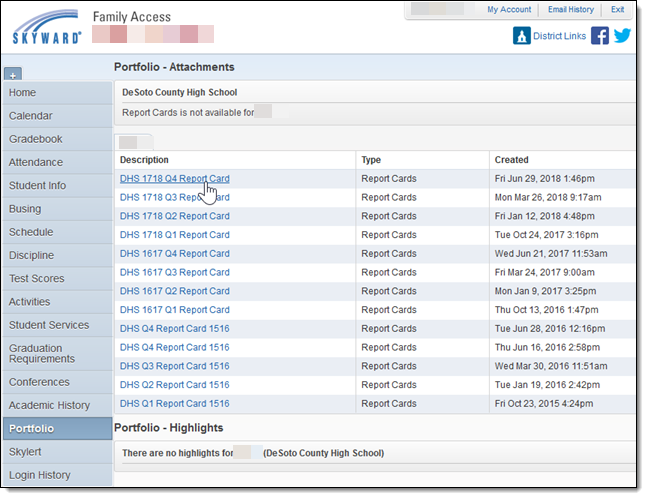
Video & Directions for Skyward Mobile Access App on a Mobile Device: